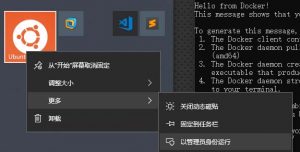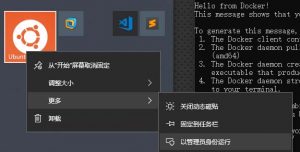
C:\Windows\system32>bash #一番大切!Windows10で管理者としてコマンドを開く
sudo apt show docker.io -a
sudo apt remove docker.io
sudo apt -y install docker.io=17.12.1-0ubuntu1
sudo cgroupfs-mount
sudo service docker start
sudo service docker status
sudo docker run hello-world
Hello from Docker!
This message shows that your installation appears to be working correctly.
...
sudo docker run -p 8080:80 -d nginx:latest
Unable to find image 'nginx:latest' locally
latest: Pulling from library/nginx
6ae821421a7d: Pull complete
58702d4af197: Pull complete
b165f42e8fd4: Pull complete
Digest: sha256:18c0755594af107923baa2e65fcef35aea4ab0cea7862d19c27aa127bacb458e
Status: Downloaded newer image for nginx:latest
9839a49dbe9787f0d9af106bed6b1bc01e8101e5cdb50ce285826cd32d21c66f
sudo docker ps
CONTAINER ID IMAGE COMMAND CREATED STATUS PORTS NAMES
9839a49dbe97 nginx:latest "nginx -g 'daemon of…" 2 minutes ago Up About a minute 0.0.0.0:8080->80/tcp loving_carson
sudo docker ps -a -q
9839a49dbe97
#削除は「まずコンテナ、次にイメージ」の順序
sudo docker container prune
sudo docker rm $(docker ps -a -q) |
C:\Windows\system32>bash #一番大切!Windows10で管理者としてコマンドを開く
sudo apt show docker.io -a
sudo apt remove docker.io
sudo apt -y install docker.io=17.12.1-0ubuntu1
sudo cgroupfs-mount
sudo service docker start
sudo service docker status
sudo docker run hello-world
Hello from Docker!
This message shows that your installation appears to be working correctly.
...
sudo docker run -p 8080:80 -d nginx:latest
Unable to find image 'nginx:latest' locally
latest: Pulling from library/nginx
6ae821421a7d: Pull complete
58702d4af197: Pull complete
b165f42e8fd4: Pull complete
Digest: sha256:18c0755594af107923baa2e65fcef35aea4ab0cea7862d19c27aa127bacb458e
Status: Downloaded newer image for nginx:latest
9839a49dbe9787f0d9af106bed6b1bc01e8101e5cdb50ce285826cd32d21c66f
sudo docker ps
CONTAINER ID IMAGE COMMAND CREATED STATUS PORTS NAMES
9839a49dbe97 nginx:latest "nginx -g 'daemon of…" 2 minutes ago Up About a minute 0.0.0.0:8080->80/tcp loving_carson
sudo docker ps -a -q
9839a49dbe97
#削除は「まずコンテナ、次にイメージ」の順序
sudo docker container prune
sudo docker rm $(docker ps -a -q)
Related Posts